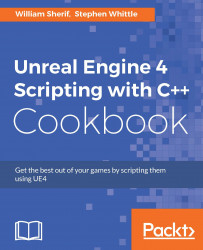A parameter to a shader is going to be a variable input to that shader. You can configure scalars or vectors to be used as input parameters to your shader. Some materials within UE4 come preprogrammed with material parameters exposed.
In order to set up a parameter to a shader, you first need a shader with something that you want to modify with a variable. A good thing to modify with a variable is the suit color of a character. We can expose the color of the suit as a shader parameter that we multiply suit color by.
Construct a new Material.
Within the Material, create a
VectorParameter. Give the parameter a name, such asColor. Give it a default value, such as blue or black.
Close the Material.
In Content Browser, right-click on the Material with the parameter in it, and select Create Material Instance.
Double-click on your Material instance. Check the box beside your
VectorParametername, and voila! YourVectorParameteris...