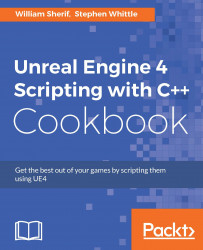From the Scrum point of view, a User Story is grouping of tasks that need to be done. A group of user stories can be collected into a Feature, and a group of Features can be gathered together into what is called an Epic . VisualStudio.com organizes User Story creation very well so that it's easy to construct and plan the completion of any particular task (user story). In this recipe, we'll describe how to assemble and put together user stories.
Every item entered into VisualStudio.com's project management suite should always be a feature that somebody wants to be in the software. User story creation is a fun, easy, and exciting way to group together and mete out bunches of tasks to your programmers as work to be done. Log in to your VisualStudio.com account now, edit one of your projects, and begin using this feature.
From the VisualStudio.com Team Services landing page, navigate to the project into which you want to enter some new work to be done. All of your Projects can be found if you click on Browse under the Recent projects & teams heading.

Select the project that you want to work with and hit Navigate.
Tasks inside Visualstudio.com take place inside of one of the three categories of super task:
User Story
Features
Epics
Tip
User Stories, Features, and Epics are just organizational units for work. An Epic contains many Features. A Feature contains many User Stories, and a User Story contains many Tasks.
By default, Epics are not shown. You can display Epics by going to Settings (the gear icon on the right side of the screen). Then navigate to General | Backlogs. Under the section that says See only the backlogs your team manages, select to display all three flavors of Backlog: Epics, Features, and Stories.
There are now four navigation steps to perform before you can enter your first task (User Story) into the Backlog:
From the menu bar at the top, select WORK.
Then, in the submenu that appears on the WORK page, select Backlogs.
On the sidebar that appears, click on Stories.
From the panel on the right-hand side, select Board.

From the panel on the right-hand side, hit New item, and fill in the text for your new User Story item.
Click on the text of the User Story card, and fill in the fields for Assignee, the Iteration that it's a part of, Description, tags, and any other fields of the Details tab that you want to explore.
Next we break down the overall User Story into a series of achievable tasks. Hover over your new User Story item until the ellipsis (three dots…) appears. Click on the ellipsis, and select + Add Task.
List the details of completing the User Story in the series of Tasks.
Assign each Task to:
An Assignee
An Iteration
Continue adding Tasks to the project as the project develops features to complete and bugs to fix.
Epics contain a number of Features. Features contain a number of User Stories, and User Stories contain a number of Tasks and Tests.
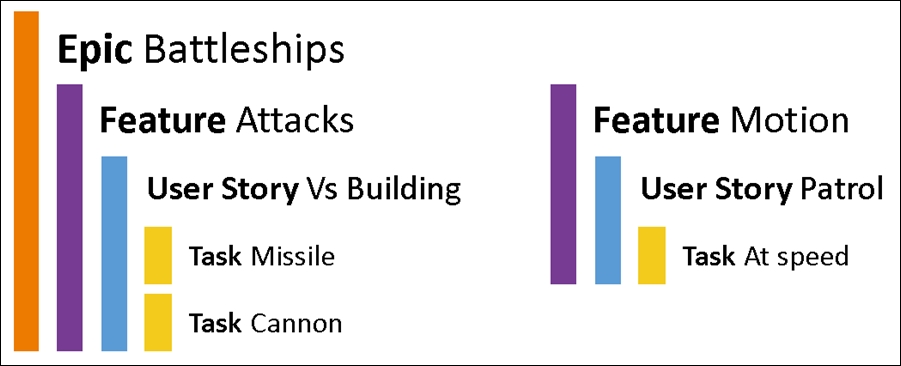
All of these items are assignable to a User (an actual human), and to an Iteration (time period), for both assigning responsibility and scheduling a task. Once these are assigned, the task should appear in the Queries tab.
Tip
Detailed steps to download the code bundle are mentioned in the Preface of this book. Please have a look.
The code bundle for the book is also hosted on GitHub at https://github.com/PacktPublishing/Unreal-Engine-4-Scripting-with-CPlusPlus-Cookbook. We also have other code bundles from our rich catalog of books and videos available at https://github.com/PacktPublishing/. Check them out!