Select the Hello World build that you created and choose either of the following to load your app onto your iOS device. iTunes, Xcode, or the iPhone Configuration Utility can be used to transfer the application file.
If using iTunes, drag your build into your iTunes library and then synch your device normally.
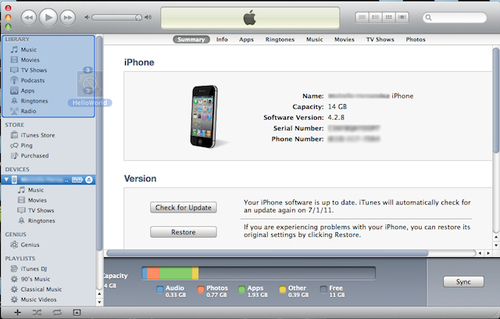
Another way to install your app onto your device is to use Xcode since it provides a convenient method for installing iOS device applications.
With the device connected, open Xcode's Organizer from the menu bar, Window | Organizer, and navigate to your connected device under the Devices list on the left.
If a proper connection is established, you will see a green indicator. If it is yellow after a couple minutes, try powering the device off and on again or disconnect the device and connect it again. This will usually establish a proper connection.

Simply drag your build file and drop it in the Applications area of the Organizer window and it will automatically install on your device.
Lastly, you can use the iPhone Configuration Utility that is available as a separate download from the Apple website under the Support tab: http://www.apple.com/support/iphone/enterprise/. It allows you to manage your configuration profiles, track and install provisioning profiles and authorized applications, and capture device information including console logs.
Click on the Download button and follow the directions on how to install the program.

Make sure that your device is connected to your computer, launch the iPhone Configuration Utility, and then click the Add button at the top left of the box. Navigate to your Hello World build on your desktop or wherever you saved it and then click Open.

When your device is recognized, select your device under the Devices section. You will see a list of applications that are currently installed or yet to be installed. Click on the Install button next to your Hello World app you added to the utility.

We just learned three different ways using iTunes, Xcode, and the iPhone Configuration Utility to load an application build to an iOS device.
Using iTunes provides a simple drag-and-drop feature into your Library and then allows you to transfer the build as long as your device is synced up.
The Xcode method is probably the easiest and most common way to load a build to a device. As long as your device is connected properly and ready to use in the Organizer, drag-and-drop the build to Applications and it loads automatically.
Finally, the iPhone Configuration Utility is a step-by-step tool where you can easily differentiate which applications have been installed on your device. When you load your build within the main Library, the Devices area will pull up a list of applications you want to install or uninstall. After you locate your build, all you have to do is click the Install button and the file is loaded.



