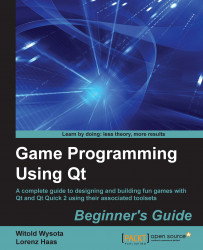Let's start with simple things by creating a Quick UI project based on the latest version of Qt Quick. Rename the QML file Creator made for us to HeartBeat.qml. Open the qmlproject file that was created with the project and change the mainFile property of the Project object to HeartBeat.qml. Then, you can close the qmlproject document and return to HeartBeat.qml. There, you can replace the original content with the following:
import QtQuick 2.2
Canvas {
id: canvas
implicitWidth: 600
implicitHeight: 300
onPaint: {
var ctx = canvas.getContext("2d")
ctx.clearRect(0, 0, canvas.width, canvas.height)
}
}When you run the project, you will see... a blank window.