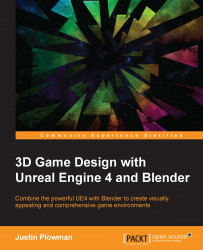To begin building our object, we need to break our design down into its individual pieces and decide on a primitive shape to start building each part. The bottom section looks like a cylinder. The lid looks like the top portion of a sphere split in two. The gears and pistons that make up the locking mechanism definitely look like cylinders and the legs could start that way too.
Tip
Don't forget to set up your file with the appropriate settings like we did in Chapter 3, It's Time to Customize!
Now, let's start with a cylinder:
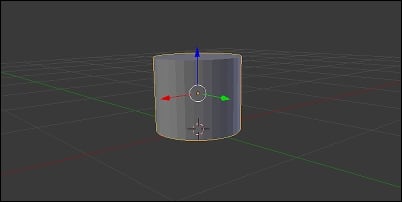
Starting with a cylinder
Let's start the build with the bottom of the object:
Delete the starting objects from the scene, if you have them. Go to the Add menu located at the bottom of the 3D viewport, go to Mesh, and select Cylinder from the options. In the bottom of the Tools pane, you can see the options for our newly created Cylinder. Set the Sides to
24(using just enough sides to stay round), set the Radius to60, and the Depth to...