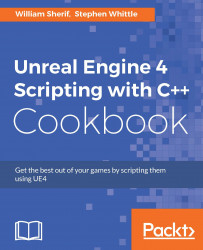Code-writing formatting with Visual Studio is a pleasure. In this recipe, we'll discuss how to control the way Visual Studio lays out the text of your code.
Code has to be formatted correctly. You and your co-programmers will be able to better understand, grok, and keep your code bug-free if it is consistently formatted. This is why Visual Studio includes a number of auto-formatting tools inside the editor.
Go to Tools | Options | Text Editor | C/C++. This dialog displays a window that allows you to toggle Automatic brace completion.

Automatic brace completion is the feature where, when you type
{, a corresponding}is automatically typed for you. This feature may irk you if you don't like the text editor inserting characters for you unexpectedly.You generally want Auto list members on, as that displays a nice dialog with the complete names of data members listed for you as soon as you start typing. This makes it easy to remember variable names, so you don't have to memorize them:

Some more autocomplete behavior options are located under Text Editor | C/C++ | Formatting:

Autoformat section: Highlight a section of text and select Edit | Advanced | Format Selection (Ctrl + K, Ctrl + F).