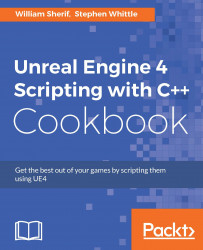There are a number of steps to follow to install and configure UE4 properly. In this recipe, we'll walk through the correct installation and setup of the engine.
UE4 takes up quite a few GB of space, so you should have at least 20 GB or so free for the installation on the target drive.
Visit unrealengine.com and download it. Sign up for an account if required.
Run the installer for the Epic Games Launcher Program by double-clicking the
EpicGamesLauncherInstaller-x.x.x-xxx.msiinstaller. Install it in the default location.Once the Epic Games Launcher program is installed, open it by double-clicking its icon on your desktop or in the Start menu.
Browse the start page and take a look around. Eventually, you will need to install an engine. Click on the large orange Install Engine button on the top-left side from the UE4 tab, as shown in the following image:

A pop-up dialog will show the components that can be installed. Select the components you'd like to install. The recommendation is to begin by installing the first three components (Core Components, Starter Content, and Templates and Feature Packs). You can leave out the Editor symbols for debugging component if you will not be using it.

After the engine has installed, the Install Engine button will change to a Launch Engine button.
The Epic Games Launcher is the program that you need to start up the engine itself. It keeps a copy of all your projects and libraries in the Library tab.