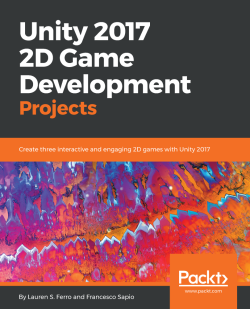With our level done, we have one last thing to complete before we're finished with Tiled. We need to now change the properties of our levels. To begin:
- Select the Terrain layer.
- Navigate to the Properties panel on the left-hand side of the screen.
- Add the following Custom Properties:
- unity:SortingLayerName
- unity:SortingOrder
- unity:isTrigger
- unity:layer
- unity:tagged
The reason why we have added these custom properties is that later when you export the level with Tile2Unity, the software will read these custom properties to correctly import the map into Unity, with all the parameters you have specified. By doing this, you will avoid a lot of manual work in the later stages.
In the next screenshot, you can see an example of this along with the settings used for this project:
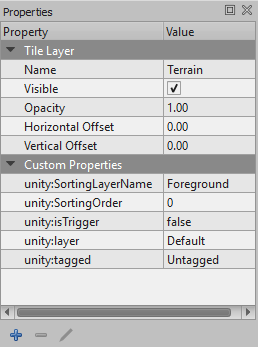
You will need to complete the above steps again for the Water layer if...