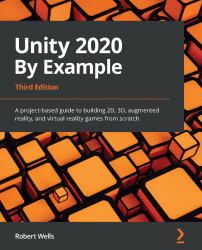Importing assets
The monster asset is premade and available on the Unity Asset Store. We'll use the model provided in this package as our learning Agent.
The process of importing packages has been covered in detail in previous chapters and will only be outlined briefly here:
- Navigate to https://assetstore.unity.com/packages/3d/characters/meshtint-free-boximon-fiery-mega-toon-series-153958.
- Click the Add to My Assets button.
Tip
Many developers offer free assets on the Unity Asset Store from models such as a monster to full-blown games. It's worth exploring the store and adding any assets you think will be useful to your collection. The assets will then be available in the Package Manager from within Unity.
- In Unity, open the Package Manager window by selecting Window | Package Manager from the Application menu.
- Find the asset on the list. You may have to refresh the list by clicking on the refresh button at the bottom of the page.
- Click Import:
Figure...