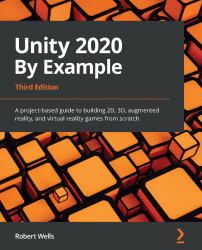Adding a placement marker
In this section, we'll design a visual cue that the player can use to determine when and where they can place an object. The marker will use the logic we created in the Detecting planes section to determine when a valid plane was found. There are two steps to adding the marker to our scene. First, we'll design the marker in Unity, and then we'll add the logic for placing the marker on valid surfaces in the real world.
Designing the marker
To add a placement marker to the game, we first need to design it. In our project, the marker will be a simple circle platform. We'll use many of Unity's built-in tools to create the marker, and the only external resource we will require is a simple circle texture. Start by creating a new GameObject in our scene:
- Right-click in the Hierarchy and select Create Empty to create a new GameObject.
- Name the new object
Placement Marker:Figure 14.9 – Placement Marker in Hierarchy
...