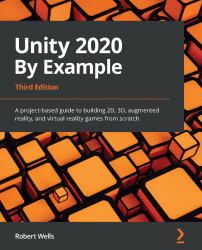Configuring the game view
Now that we've imported all the essential textures for the project, let's configure the Game panel resolution and game camera. We should configure the game view correctly at the beginning of the project as it controls how we and, consequently, the end user sees the game. This, believe it or not, will help us when we come to creating the environment. We'll start with the Game panel's resolution, before moving on to configuring the game's camera.
Changing the Game panel's resolution
We'll use a resolution of 1024 x 600 for our game, which works well across many devices. To do this, follow these steps:
- Click on the Free Aspect button from the Game tab on the toolbar.
- Select 1024 x 600 from the drop-down menu.
If the required resolution is not available, then do the following:
- Click on the + button from the bottom of the list.
- Enter a custom name in the Name field.
- Select Fixed Resolution...