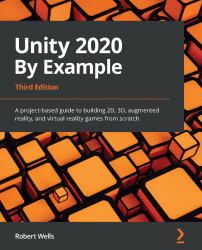Adding post-processing effects
By switching to the Game tab, we can get an early preview of the level as it will appear to the gamer in terms of mood and emotional resonance. This feeling can be enhanced further by adding some camera post-process effects with the post-processing stack. These refer to pixel-based effects that can be applied to the camera in order to improve the atmosphere for the final, rendered image on a per-frame basis. Let's take a look:
- Import the Post Processing package using the Package Manager by searching for Post-processing Stack.
- Once imported, you can add image effects to the selected camera using a Post-processing Profile. To create a profile, right-click in the Project panel and select Create | Post-processing Profile. This will generate a new asset for saving all post-processing data:
Figure 5.9 – Adding Image Effects to the selected camera
- Next, let's create a new Post-process Volume in the scene to define a volume inside...