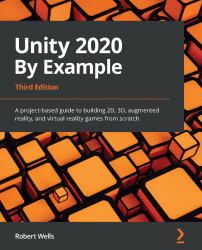Overview of this book
The Unity game engine, used by millions of developers around the world, is popular thanks to its features that enable you to create games and 3D apps for desktop and mobile platforms in no time. With Unity 2020, this state-of-the-art game engine introduces enhancements in Unity tooling, editor, and workflow, among many other additions.
The third edition of this Unity book is updated to the new features in Unity 2020 and modern game development practices. Once you’ve quickly got to grips with the fundamentals of Unity game development, you’ll create a collection, a twin-stick shooter, and a 2D adventure game. You’ll then explore advanced topics such as machine learning, virtual reality, and augmented reality by building complete projects using the latest game tool kit. As you implement concepts in practice, this book will ensure that you come away with a clear understanding of Unity game development.
By the end of the book, you'll have a firm foundation in Unity development using C#, which can be applied to other engines and programming languages. You'll also be able to create several real-world projects to add to your professional game development portfolio.