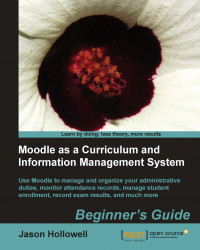We will install the MAMP variety for Macintosh OS X because it is much more portable than the XAMPP variety. This means that once you have the MAMP folder in your Applications folder, all you need to do to use the MAMP package on a different computer is to copy the contents of the directory to the Applications folder of another machine running OS X. To install the Mac OS MAMP package, follow these steps:
First, go to www.moodle.org and move your mouse over the Downloads menu item.
Mouse over and click on the Moodle for Mac OS X link.
Then click on the MAMP package to start the download as shown in the following screenshot:

Once the download has completed, you will have a
Moodle4Mac-MAMP-19.dmgfile to work with. Double-click the file to decompress it. The following screenshot is of the window that will open when the dmg file has been mounted as a folder on your desktop.Copy the contents of the MAMP package to your Applications folder, as instructed in the window.

Once all of the contents of the MAMP folder have been copied to your Applications folder, double-click on the MAMP application, shown in the following screenshot to launch the server control tool:

Click the Start Servers button to start the servers on your local computer. The Moodle instance contained in the MAMP package is preconfigured to use these servers.

The red light, to the left of the server name, will turn green signifying that it is running. The MAMP control tool will automatically open the MAMP startup page in your browser. Click on the Moodle tab, shown in the following screenshot, to open your Moodle site in a new page:

You have now installed all of the components necessary to turn your computer into an experimental server for your Moodle site. You also have a prepackaged instance of Moodle that is ready to use the servers you have installed and turned on. You can now jump forward to the Basic setup and customization of your Moodle site section in this chapter.