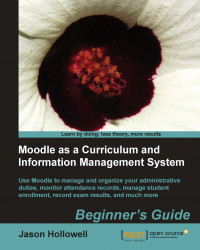To set up a role that will prevent users to whom it is assigned from posting content to courses and possibly the front page of the site, and then assign the role, follow these steps:
Log in to your site as admin and click on the Define roles link found by clicking on Users and then Permissions from inside the Site Administration block, as explained earlier in this chapter.
From the Roles screen, click on the Student role.
From the View role details screen, click on the Duplicate role button (shown in the following screenshot):

Click the Yes button on the confirmation message that will appear (shown in the following screenshot) to duplicate the role:

After clicking Yes to duplicate the role, you will be returned to the Roles screen and will see the new role, titled Student copy 1, at the bottom of the list of roles. Click on the Student copy 1 link to view the details of the role.
From this View role details screen, click on the Edit...