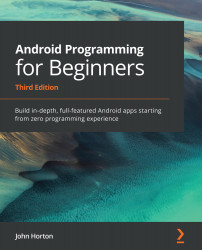The Widget Exploration app
So far, we have discussed seven widgets: EditText, ImageView, RadioButton (and RadioGroup), Switch, CheckBox, TextClock, and WebView. Let's make a working app and do something real with each of them. We will also use a Button widget and a TextView widget again.
Remember that you can refer to the completed code in the download bundle. This app can be found in Chapter 13/Widget Exploration.
Setting up the Widget Exploration project and UI
First, we will set up a new project and prepare the UI layout. These steps will arrange all the widgets on the screen and set the id properties, ready to grab a reference to them. It is useful to look at the target layout – while it is up and running – before we get started. Take a look at the following screenshot:
Figure 13.5 – Widget exploration layout