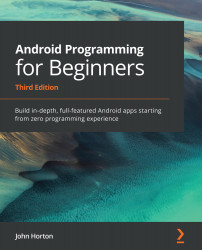Bitmap manipulation demo app
Now that we have studied the theory, let's draw and spin some bitmaps. Create a new project using the Empty Activity template and call it Manipulating Bitmaps.
Adding the graphic to the project
Right-click and select Copy to copy the bob.png graphics file from the download bundle in the Chapter 20/Manipulating Bitmaps/drawable folder.
In Android Studio, locate the app/res/drawable folder in the project explorer window. This next screenshot makes clear where this folder can be located and what it will look like with the bob.png image in it:
Figure 20.6 – app/res/drawable folder with bob.png
Right-click on the drawable folder and select Paste to add the bob.png file to the project. Click OK twice to confirm the default options for importing the file into the project.
Edit the code of the MainActivity class to include all the required import directives, the basic version of the Activity class, and a selection...