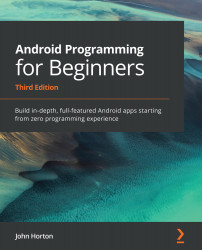Running the Widget Exploration app
Run the app in the usual way, making sure that you use your tablet emulator.
Tip
The Android emulators can be rotated into landscape mode by pressing the Ctrl + F11 keyboard combination on a PC or Ctrl + fn+ F11 on a Mac.
Here is the entire app, including the WebView widget, which is now visible:
Figure 13.12 – Final app layout
Try checking the radio buttons to see the time zone change on the clock. In the following diagram, I have Photoshopped a few cropped screenshots together to show that the time changes when a new time zone is selected:
Figure 13.13 – Time zones
To test out the CAPTURE button, the editable text, and the switch, follow these steps (we have also listed them in the adjoining screenshot):
- Enter different values into the
EditTextwidget (which is on the left). - Click on the CAPTURE button.
- Make sure that the
Switchwidget is on. - View the message...