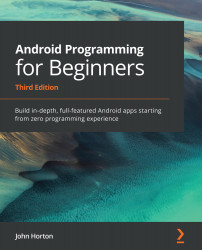Building a precise UI with ConstraintLayout
Open the ConstraintLayout that was autogenerated when we created the project. It is probably open already in a tab at the top of the editor. If not, it will be in the res/layout folder. The filename is activity_main.xml.
Inspect the XML in the Code tab and note that it is empty, apart from a TextView that says Hello World. Switch back to the Design tab, left-click the TextView to select it, and tap the Delete key to get rid of it.
Now, we can build ourselves a simple yet intricate UI. The ConstraintLayout is most useful when you want to position parts of your UI very precisely and/or relative to the other parts and not just in a linear fashion.
Adding a CalendarView
To get started, look in the Widgets category of the palette and find the CalendarView. Drag and drop the CalendarView near the top and horizontally central. As you drag the CalendarView around, notice that it jumps/snaps to some locations.
Also, notice the subtle...