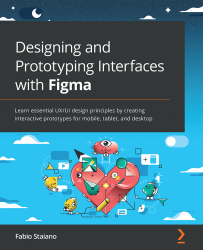Introducing auto layout
In this section, you'll start by discovering the powerful Figma auto layout feature. Its use covers many aspects of a designer's work, from improving your interface to speeding up your workflow. At first, auto layout may seem similar to the grids you explored in Chapter 5, Designing Consistently Using Grids, Colors, and Typography, as they are both used for precisely aligning elements in your designs. As you know, grids are incredibly useful for ensuring that all elements follow the same harmony and layout logic. However, in many cases, relying only on them is a very risky decision, which cannot be said about auto layout. The word "auto" gives you a hint that once you set properties, you don't need to worry about checking whether everything is positioned correctly. With this feature, you can save yourself from mistakes that are sometimes difficult to track down. But auto layout goes beyond that and does a lot more, and you...