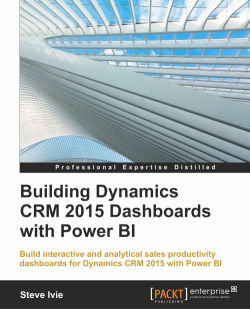Before we start building dashboards with Microsoft Power BI, we have a little setup work to do in Microsoft Office 365, Microsoft Power BI sites, and Microsoft Dynamics CRM Online. The good thing is they live inside the Microsoft Office 365 platform. To use these applications, we first need to set up a Microsoft Office 365 instance and user account. Once we establish the Microsoft Office 365 instance, we can access application subscriptions and manage users who use the Microsoft Office 365 Admin Portal.
Here is how it it's done:
Navigate to Microsoft Office 365 website using the following link:
http://products.office.com/en-us/business/explore-office-365-for-business
Go to Plans and Pricing and select the plan type that fits your business. There are a few different plans that can be used with Dynamics CRM Online and Power BI, but in this book, we will use the Office 365 Enterprise E3 30-day free trial.
Once in the Microsoft Office 365 account setup window, enter your company information and create an account. The account provision process will kick off, and you will be logged in to your Microsoft Office 365 Admin Portal shortly after it is provisioned:
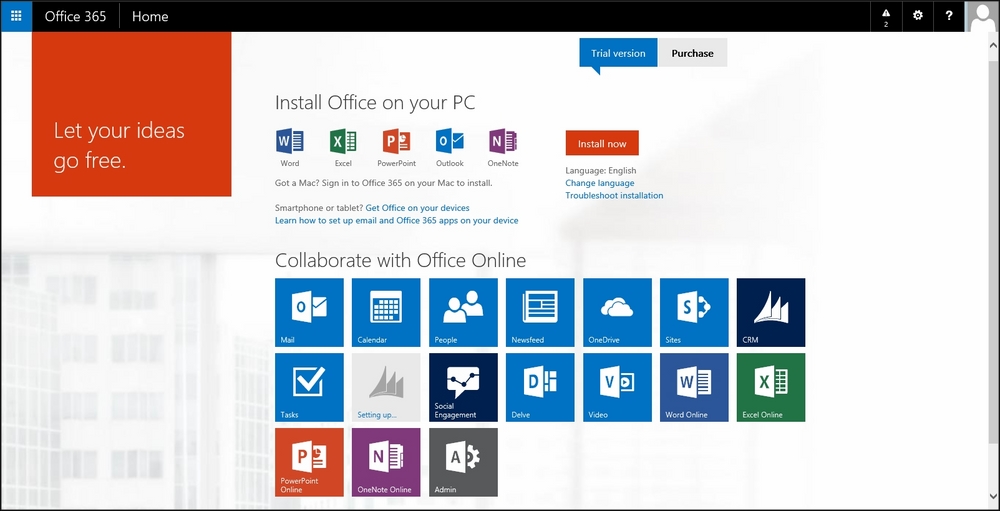
The interface as seen after signing in