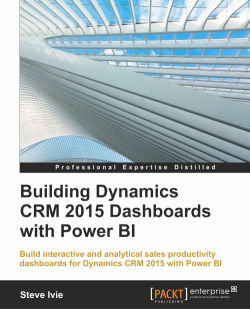Depending on how you want to look at the data, sometimes turning the chart in a horizontal position can uncover new information or at least expose an alternative method to a salesperson.
For our sales productivity dashboard, we need to display Actual Revenue, and Estimated Revenue by Customer in a single stacked bar chart. Combining two aggregated revenue fields to a single bar chart can help sales see a single view of their top customer and potential sales:
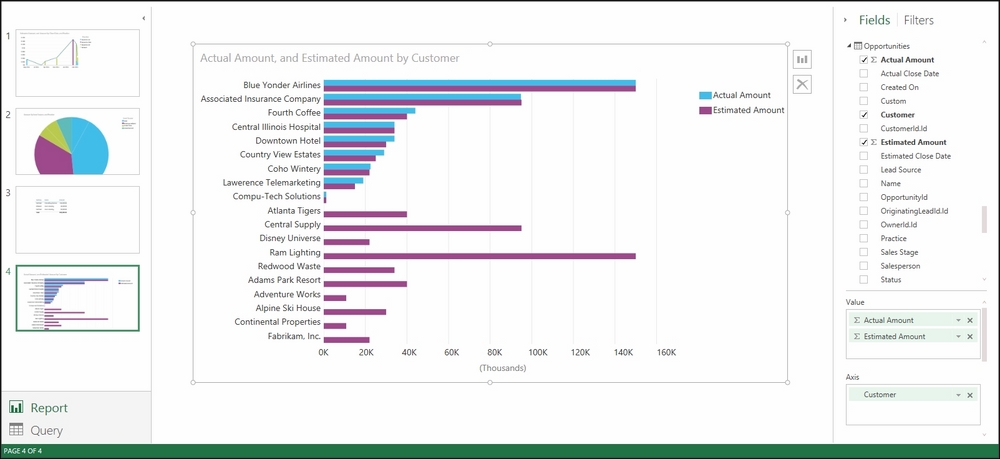
Clustered Bar Chart Estimated vs. Actual Amounts
For our sales productivity dashboard, we need to add a new report with a stacked bar chart that shows Estimated Revenue and Actual Revenue by Customer.
Here is how it is done:
Add a new page to your report for Table, navigate to the top main menu, and select New Page.
Navigate to the Fields and Filters area on the left-hand side of the form window and select Actual Amount, Customer, and Estimated Amount from the Opportunities queried dataset:

- Change the chart type using...