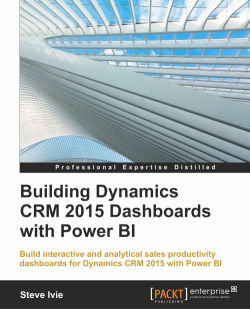While in Dynamics CRM, we need to create a new solution with the HTML menu page web resource to access the Power BI dashboards and reports. To start, we will create a new solution just for the Power BI dashboard and report custom web page.
Here is how we will create the new Dynamics CRM solution:
While in Dynamics CRM, navigate to SETTINGS | Solutions and select New from the top submenu bar under All Solutions:

Once the New Solution form opens, name your solution and save it. In this example, I got really creative and named the dashboard as Power BI. How original, right?

Now, select Web Resources from the left-hand side menu and add a new web resource for our HTML page:

Enter the information for Web Resource: Power BI Menu Webpage, set the Type to Webpage (HTML), and upload the HTML file that you downloaded:

After the web resource is added to Solution, select SAVE and PUBLISH ALL CUSTOMIZATIONS.