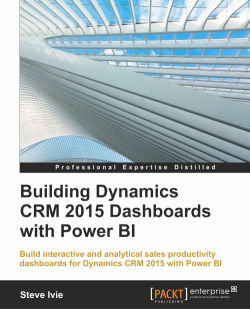Geographical visualization with maps is one of the newest reporting options sales teams are using to analyze data. Out of the box, Power BI provides interactive Geo-Map visualization options supported by Bing Maps.
Just like Dynamics CRM 2015 leverages Bing Maps to search the account and contact location based on address fields, so does Power BI Maps.
Tip
If a field in a queries dataset is an address type field, such as city, state, zip code, county, or country, it will automatically be resolved by Bing maps and return the geo-fence latitude and longitude without any user input.
There are two types of maps visualization in the Power BI Designer. The Bubble Map is a global 3D display and the filled map is a flat display.
With the filled map, we will be able to see the sales revenue numbers by each state and city. Using a report like this will be instrumental in expanding a sales team. Later, we will connect the practice and salesperson data to this map, displaying a deeper reporting...