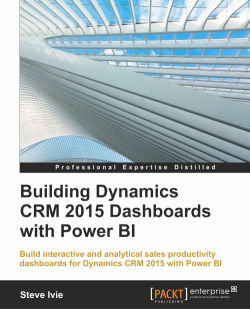Welcome to building dashboards with Microsoft Dynamics 2015 and Power BI. Sales teams today want information that is faster and easy to access. This is where Power BI comes in. The main goal is to give users an easy way to create their own dashboards to present information in a timely and simple-to-understand format. In this book, using Power BI, we will cover the process of building and accessing refreshable dashboards with information from Dynamics CRM and Dynamics GP.
Throughout this book, we will build, deploy, and share a dashboard that looks similar to the following screenshot:
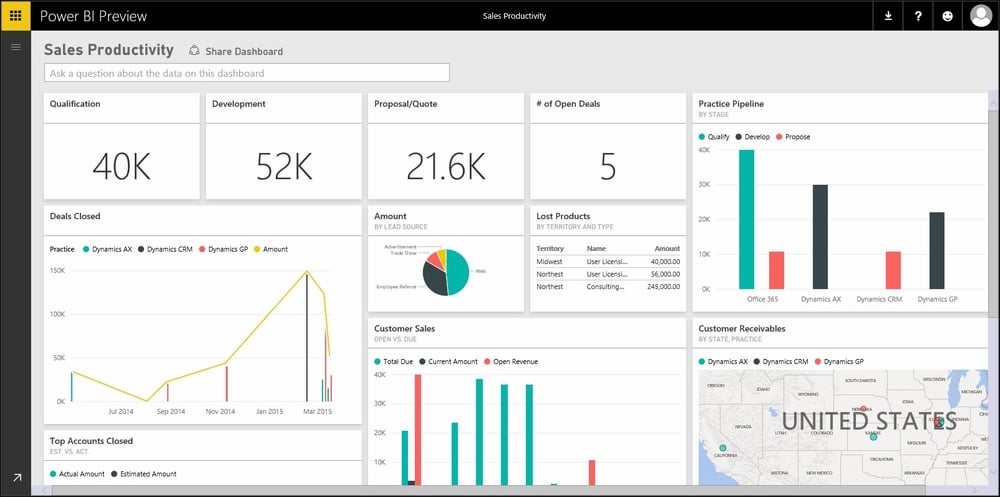
Chapter 1, Getting Dynamics CRM 2015 Data into Power BI, talks about how to create a Power BI site and how to connect to a Dynamics CRM 2015 organization. This chapter takes a look at the the different options on how to access Dynamics CRM 2015 data from Power BI.
Chapter 2, Organizing and Consolidating Dynamics CRM 2015 Datasets, provides information on the Mapping Dynamics CRM 2015 dataset relationships. It also shows you how to configure pivot table summaries and clean up data by formatting columns and data types.
Chapter 3, Building Summaries and Custom Calculations, discuses how to begin a sale productivity report and dashboard page. It also provides information on pipeline and sales summary information, apart from sales summary pivots and groupings with custom calculations.
Chapter 4, Improving the Look and Feel by Adding Charts, Tables, and Maps, explains how to add different visualization options to sales productivity reports and dashboards in the Power BI Designer, including tables, charts, and maps.
Chapter 5, Enhance Data Clarity Using Filters and Slicers, enables you to add interactivity, filters, and slicers to sales productivity reports and dashboards in the Power BI Designer.
Chapter 6, Adding ERP Data, offers guidelines on how to map the Dynamics CRM 2015 dataset to the external ERP data source, how to configure the sales order invoice and the payment dataset and combine it with CRM sales data in one report.
Chapter 7, Deploy and Present Reports to the Power BI Site, tells you how to publish sales productivity reports and dashboards to a secure Power BI site while configuring user access and data refresh intervals.
Chapter 8, Using Power BI Q&A to Get Results, helps users understand the Q&A functionality in Power BI and how to use it in your sales productivity dashboard.
Chapter 9, Extending the Sales Productivity Dashboard within Dynamics CRM 2015, teaches you how to embed the sale productivity Power BI Dashboard in Dynamics CRM 2015.
Chapter 10, Extend Your Dashboards to Mobile Apps, explains how to extend the sales productivity dashboard to Power BI web apps, including Microsoft Surface and Apple iPhone.
Chapter 11, Starting with the Built-in Dashboard Templates, tells you how to use the prebuilt Dynamics CRM 2015 Sale template and future Marketing and Service templates, which will be introduced soon by Microsoft.
The following list shows the required software prerequisites:
Office 365
Dynamics CRM 2015
Power BI Preview
Microsoft SQL Server 2010 or higher
Dynamics GP (optional)
Latest web browser
Open mind and creative attitude
A large cup of coffee; this stuff gets addictive
This book is intended to be a starting point for all salesforce users—administrators, managers, business analysts, or report writers—who are new to creating dashboards with Power BI and Dynamics CRM. It answers the questions before they are asked by providing the advanced self-service BI tools that extend the reach of Dynamics CRM reporting. With a basic knowledge of the Dynamics CRM 2015 platform, this book will help the common end user to take reporting to the next level.
In this book, you will find a number of text styles that distinguish between different kinds of information. Here are some examples of these styles and an explanation of their meaning.
Code words in text, database table names, folder names, filenames, file extensions, pathnames, dummy URLs, user input, and Twitter handles are shown as follows: "We can include other contexts through the use of the include directive."
A block of code is set as follows:
select CM.CUSTNMBR Customer_ID, CM.CUSTNAME Customer_Name, CM.PYMTRMID Customer_Terms, CM.CUSTCLAS Customer_Class, CM.PRCLEVEL Price_Level,
New terms and important words are shown in bold. Words that you see on the screen, for example, in menus or dialog boxes, appear in the text like this: "Clicking the Next button moves you to the next screen."
Feedback from our readers is always welcome. Let us know what you think about this book—what you liked or disliked. Reader feedback is important for us as it helps us develop titles that you will really get the most out of.
To send us general feedback, simply e-mail <[email protected]>, and mention the book's title in the subject of your message.
If there is a topic that you have expertise in and you are interested in either writing or contributing to a book, see our author guide at www.packtpub.com/authors.
Now that you are the proud owner of a Packt book, we have a number of things to help you to get the most from your purchase.
You can download the example code files from your account at http://www.packtpub.com for all the Packt Publishing books you have purchased. If you purchased this book elsewhere, you can visit http://www.packtpub.com/support and register to have the files e-mailed directly to you.
We also provide you with a PDF file that has color images of the screenshots/diagrams used in this book. The color images will help you better understand the changes in the output. You can download this file from https://www.packtpub.com/sites/default/files/downloads/9101EN_ColorImages.pdf.
Although we have taken every care to ensure the accuracy of our content, mistakes do happen. If you find a mistake in one of our books—maybe a mistake in the text or the code—we would be grateful if you could report this to us. By doing so, you can save other readers from frustration and help us improve subsequent versions of this book. If you find any errata, please report them by visiting http://www.packtpub.com/submit-errata, selecting your book, clicking on the Errata Submission Form link, and entering the details of your errata. Once your errata are verified, your submission will be accepted and the errata will be uploaded to our website or added to any list of existing errata under the Errata section of that title.
To view the previously submitted errata, go to https://www.packtpub.com/books/content/support and enter the name of the book in the search field. The required information will appear under the Errata section.
Piracy of copyrighted material on the Internet is an ongoing problem across all media. At Packt, we take the protection of our copyright and licenses very seriously. If you come across any illegal copies of our works in any form on the Internet, please provide us with the location address or website name immediately so that we can pursue a remedy.
Please contact us at <[email protected]> with a link to the suspected pirated material.
We appreciate your help in protecting our authors and our ability to bring you valuable content.
If you have a problem with any aspect of this book, you can contact us at <[email protected]>, and we will do our best to address the problem.