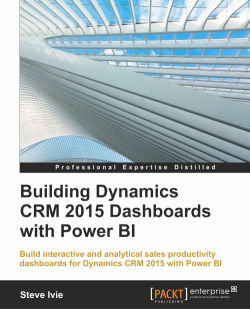Sometimes, all you need to see in a report is data in a tabular form. For our sales productivity dashboard, we need to add another report page and add a simple table for Lost Deals by Territory.
With the data in this table, we will be able to see the sales revenue numbers lost by Product Type in a Territory. This report will be very helpful for a sales team to see the territories that may need more attention in selling a specific product:
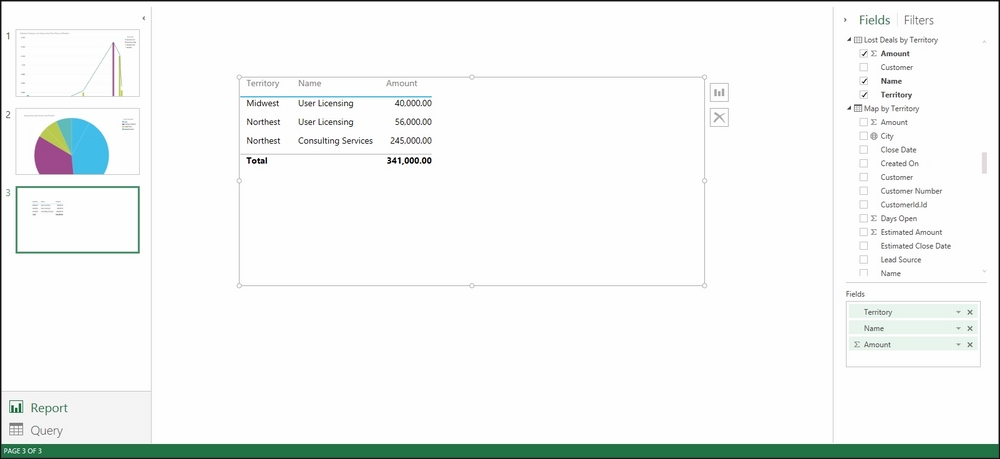
Table Product type by Territory
Using the same approach as before, create a new page and add the queried fields. This time, we will use the Lost Deals by Territory dataset that we created in Chapter 3, Building Summaries and Custom Calculations, as the source.
Here is how it is done: