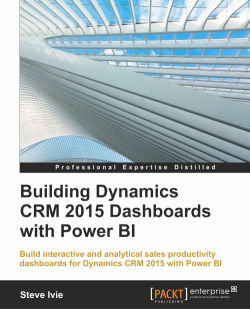Executives always want to see a single dashboard with all their data. In the past, this seemed like an impossible request, but now with Power BI for Office 365 sites, there is a self-service functionality where users can pin their report visualizations to a dashboard. We can add multiple tiles from one report or a single tile from multiple reports. When a tile is selected, it opens the report page that contains the original visualization.
Tip
Some visualizations cannot be pinned at this time. The only visualizations that you can currently pin to a dashboard are bar, column, combo, gauge, line pie charts, cards, basics maps, scatter and bubble charts, images, tables and single card tiles. The future releases of Power BI will include more options.
For our sales productivity dashboard page, we need to pin all the supported visualizations that we have to the dashboard as tiles. After this, rename each tile as follows:
Deals Closed: This specifies Estimated...