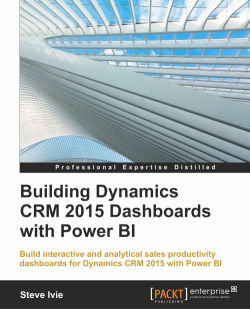So how do we ask Power BI a question? At the top of the Power BI for the Office 365 site page, there is an entry field for a question. The results will render a display in the form of visualizations. By entering a question, Power BI Q&A finds the chart and the table of map to represent the answer. By just typing a simple questions into the Sales Productivity text box, we can begin to see the power of the Q&A functionality.

Before you start to add some questions to the sales productivity dashboard, there are a few things to know. The Power BI for Office 365 site is available in 44 different languages.
Tip
For more information about the languages supported by Power BI for Office 365, refer to https://support.powerbi.com/knowledgebase/articles/559626-supported-languages-for-power-bi.
When you type natural language queries with Power BI Q&A, there are only the following keyword search types that you can specify in the query:
Columns and tables
Data values
Relationships...