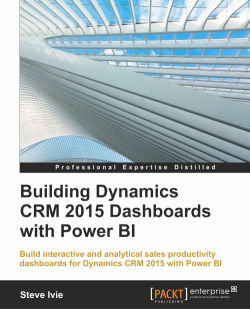Overview of this book
<p>Dynamics CRM 2015 holds a wealth of information about customers and the sales pipeline, but sometimes leaves users with basic end-user reporting and dashboard options. Power BI is a great new tool for analyzing and presenting data, giving us the ability to dig deeper into the information. With the increased requests for real-time sales analytics, Power BI when connected to Dynamics CRM offers a self-service approach to build, shape, and present data through an easy-to-use interface. The set of features within Power BI will give all users a tool to generate real-time sales productivity reports and dashboards to enhance their sales performance.</p>
<p>This book will provide you with the skills you need to learn how to build and present Dynamics CRM 2015 sales dashboards using Power BI. It follows a step-by-step process to build an interactive dashboard by organizing and consolidating datasets, improving the look and feel of graphs, charts, and maps, and enhancing data clarity with filters and slicers.</p>
<p>By sequentially working through the steps in each chapter, you will learn how to use the Power BI Q/A functionality to query data in the dashboard, extend the dashboards to the mobile apps for the iPad and Surface, and leverage the pre-built workbook template provided by Microsoft for Dynamic CRM 2015 sales, service, and marketing dashboards.</p>