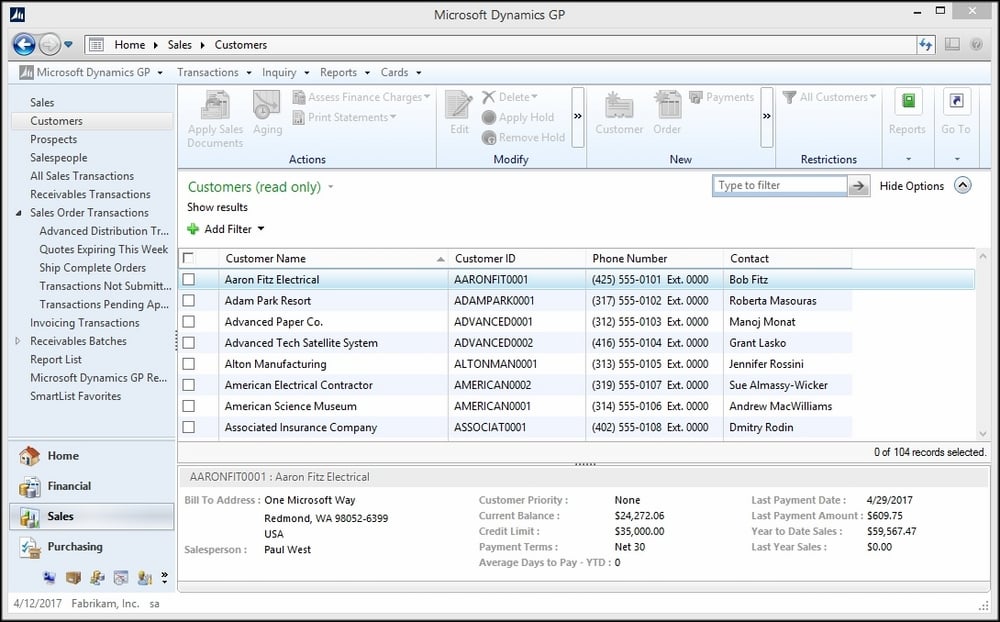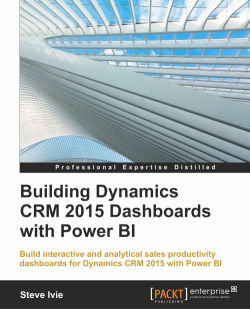The Dynamics GP application is deployed using a local installation of SQL Server, so we will have to configure Power BI to connect to the On-Premise environment. Since Power BI is a web-based tool, this means that we will need to connect and authenticate to the actual SQL Server that is installed on a local server.
In this chapter, we will launch the Power BI Designer and Power BI for the Office 365 site while they are authenticated to the same network as the Dynamics GP instance to build our new ERP datasets. To build the new ERP dataset, we first have to connect to SQL Server and the TWO database and then initiate a query-based SQL script.
Here is an example of how the sample data from the TWO database will look in Dynamics GP if you have it installed. If you do not have Dynamics GP installed, the imported TWO database is all you need.