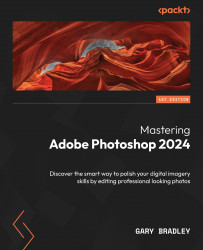Creating cut and fold effects
In the following exercises, you will slice, tear, and cut out text as though it had been applied to paper, all with the power of mart objects and editable types.
Creating sliced text
In the first of our text effect exercises, you will cut an editable text layer in half and apply shadows to the lower half to create the illusion of sliced text running through it:
- Go to File > Open and browse to the
08-Textfolder. SelectBackground.psdand then click Open. - Switch to the Type tool from the Tools panel and left-click on the center of the canvas to create a point type that is intended for a single line of text. You will now see the type cursor flashing in the canvas. Type
& dicedand then select all the characters with the Type tool. - Go to the Properties panel and set Font to Myriad Pro, Style to Black, Leading to Auto, Font Size to
400 pt, and Tracking to-60. Then, click on the Color preview (Figure 8.11, A) to open the color...