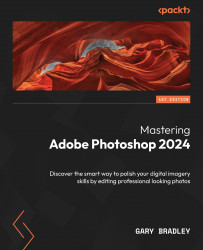Unlinking images and masks
In this exercise, you will fill an empty picture frame to create a mockup of an exhibition space and unlink the image from the layer mask:
- Go to File → Open. Select
PictureFrame.jpgfrom the03-Maskingfolder and click Open. Once open, go to File → Place Embedded and selectRavine.jpgfrom the same folder. - When the image appears in the canvas, go to the options bar and change the Width field to a scale of
17%. Click on the tick in the options bar to apply the edits when done. - Reduce the
Ravinelayer by changing the Opacity value to70%in the Layers panel (Figure 3.19, A). Switch to the Move tool, hover your cursor over the Ravine image in the canvas, and drag it over the center of the largest, empty picture frame. - Zoom into the middle picture frame so that it occupies most of the image window. Switch to the Rectangular Marquee tool by pressing the M key. Set the selection mode to New, Feather to
0, and Style to Normal.
...