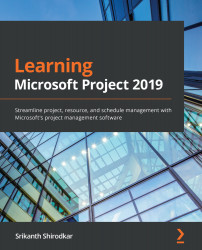Working with task dependencies
MSP provides many techniques we can use to manipulate dependencies. We used two simple techniques to create the FS dependency earlier. Let's quickly refresh on these before we learn about some new techniques:
- The first technique is to use the link button on the ribbon menu (go to the Task tab, then the Schedule section). Refer to the following screenshot:
Figure 8.8 – Link button to create a default FS dependency
- The second simple technique we can use to create FS links is to directly enter the table line number of the predecessor task in the column provided for it in the entry table, as shown in the following screenshot:
Figure 8.9 – Creating an FS dependency by entering it directly into the Predecessors column
We will now explore another powerful and flexible technique we can use to create SS, FF, and SF dependencies.
Creating special dependencies
Let&apos...