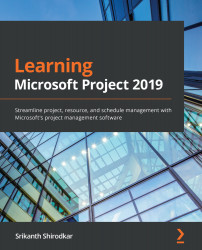Revisiting the UI
So far, I have been careful to introduce only those minimum UI features that are needed for us to proceed with our simple exercise projects. Now, let's take a quick look at the other useful features on your Project main screen.
Timeline view
Introduced in the 2010 version of Project, this is a such a loved feature that it occupies prime real estate on the main screen, albeit in a split window, sharing the honor with the Gantt chart view:
Figure 3.14 – Microsoft Project – the Timeline view
Task chronology is the key focus of this view, as the name suggests. The Timeline view starts out blank, and you can choose which tasks get added to it. In the preceding screenshot, you can observe that I have added a couple of tasks to the timeline. You can right-click on any task in the table, and in the contextual menu, select Add to Timeline. This action will add your task to the timeline at the right position on the timeline...