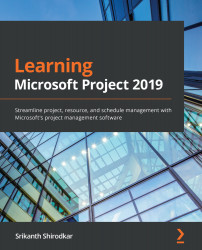Fundamentals of formatting a view
All the visual customization features of Project are neatly organized under the Format tab of Project's ribbon interface. This includes the following:
- Textual element customization (primarily for table-based views, including the entry table of the Gantt chart view)
- Gridlines and layout-related options
- Column-related options
- Task bar styling options (including special diagnostic tools)
- What You See Is What You Get (WYSIWYG) styled one-click preset options
- Other structural customization (including options for Summary Tasks visibility)
Note that all the customizations you add from the Format tab can be applied to the current active view open on your screen. Let's explore all these tailoring tools in the same order we will encounter them on the ribbon menu, starting with Text Styles in the next section.
Formatting Text Styles
Text Styles are the most commonly changed formatting options and it is apt...