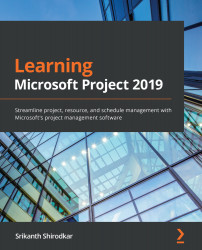Basic resource management techniques with Project
For the sake of convenience, Project provides multiple locations from which to create and manipulate resources. If you are working with a particular resource-related view, then there is likely an easy way available to create and inspect resources close at hand, as we will now see.
Creating resources
For our earlier simple project examples, we created resources directly from the main Gantt Chart view. Refer to the following screenshot:
Figure 5.1 – Creating resources directly from the Gantt Chart view
This is the quick and dirty method. Quick, because you created the resource and also made a task assignment at the same time. Dirty, because this technique is often the source of bugs in your schedule. Any typo in the resource name immediately creates another duplicate resource. These duplicates can cause erroneous algorithmic calculations.
Tip
You can restrict the creation of new resources to...