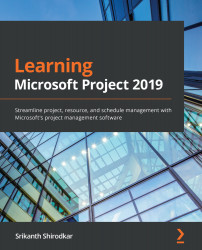Creating a new template for your organization
When you decide to turn your existing project schedule into a template, the first question to ask is, Who is the intended audience of this template? If the audience is outside your department or organization, for example, you might choose not to reveal the resourcing (and costing) information. Of course, the more detailed the template, the better it may help the next generation of projects.
Let's create a new template as an exercise. The following screenshot shows a schedule to implement an online open source learning-management system for a large university:
Figure 18.14 – A normal schedule is used to create a new template
Let's say that you want to create a project template from your earlier successful schedule because your organization is flooded with new business from the marketplace.
Start by navigating to the familiar Save As dialog box by going to the File ribbon menu and clicking...