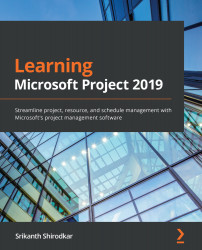Formatting bar styles
We often take how much information is packed tightly into a Gantt chart for granted. Over the next few sections, we will explore the visual design of both single taskbars and the entire Gantt chart in greater detail.
Formatting a single, specific taskbar (local-level formatting)
Any single taskbar can be customized by selecting it and then clicking on the Bar link from the Format dropdown. Refer to the following screenshot:
Figure 9.13 – Customizing a single taskbar element
Clicking on this link opens the Format Bar dialog box, as shown in the following screenshot:
Figure 9.14 – Format Bar dialog box
Take a moment to observe this intuitive dialog box in detail. There are two tabs: one for the visual effects, called Bar Shape, and another for textual information, called Bar Text. The taskbar is visually composed of three parts – Start, Middle, and End. Furthermore, each of these parts...