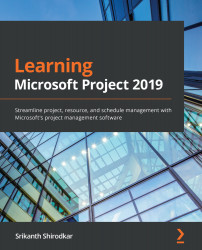Maintaining baselines
Everything we discuss in this section applies to both baselines and interim plans. For the sake of brevity, we will refer to only baselines, though you should suitably extrapolate to interim plans too. Just like other features of Project, there are multiple ways to maintain your baselines.
Updating a baseline
Sometimes, you may prematurely save a baseline while design changes are still underway. At such a time, you will want to update your baseline again after all the changes have been done. The correct way to do this is to just overwrite the baseline in question, exactly as if you were creating a fresh baseline, but now you select the existing baseline that you want updated.
Optionally, you may want to select only a few tasks to be updated into the baseline. For example, in the following screenshot, Baseline 3 is being updated only for selected tasks:
Figure 12.18 – Updating a baseline with selected tasks
There are two...