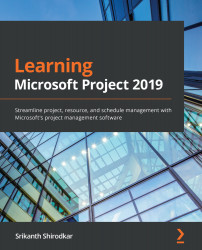Creating a new baseline
The first baseline is sacrosanct for the project as it will signify the first and best estimates for the schedule of your project. To set the baseline, go to the Project tab | Set Baseline and choose the Set Baseline option.
This opens the Set Baseline dialog box, as shown in the following screenshot:
Figure 12.4 – Set Baseline dialog box
Let's begin by understanding this important interface and what it offers to us.
The first two radio buttons indicate that you can now set either a baseline or an interim plan. You can think of the interim plan as a junior baseline for now; we will explore it later in this chapter.
Let's move on to the next set of radio buttons, under the For: label. They present the option of saving the entire project within a baseline, or just a set of selected tasks. Two further checkboxes are present, which are only relevant when you are saving a set of selected tasks. However, the first...