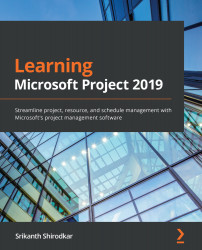Understanding the UI basics of MS Project
Let's start our new project by firing up the Project app on your operating system. You should first understand that Project is under the same umbrella of Microsoft's application offerings. Moreover, it is closely knit with the Office suite and is a premium offering. This means that you will already have some familiarity with the ribbon-based interface.
Backstage
The first screen that shows up will be similar to this:
Figure 2.1 – MS Project Backstage screen
This screen is called the Backstage and it offers an experience similar to other Office applications. Now, from this screen, you can either create a new blank file, open an existing file, or create a new file from a template.
The green section on the left is the menu and it is contextual, which means that it will change later when you have a file open in the application. The multiple white boxes at the top are templates that you can use...