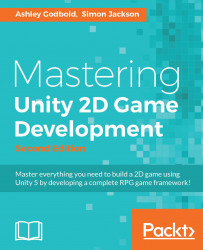Right now, our hero can move around the screen, but she is always facing toward the camera and she isn't animated. Her sprite sheet came with her walk cycle from three angles, so let's put that into action to liven up her movement.
We will accomplish this movement by creating some Animation clips and linking them up in an Animation controller. As described earlier, in order to get the animation running, we will need the following prerequisites:
An Animator component on our GameObject
An Animator Controller to manage our animation that is bound to the animator
At least one Animation clip to play in the controller
When you create a new animation clip for a GameObject, the other items are automatically created for you.
Before you get started with animation, you want to make sure you can view the Animation and Animator windows. If you do not already have the two windows open, click Window | Animation from the menu bar and then Window | Animator.