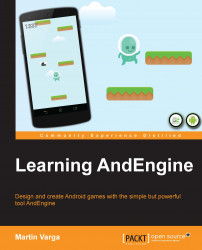The first thing that must be done is creating a production APK. The difference between a developer and production version is that the developer one is signed by a debug certificate while the production one is signed by its own certificate. This is necessary to identify an APK in the store with something that is hard to duplicate.
The certificate can be a self-signed certificate, which means we are going to create it ourselves and we don't need to use a certificate from a certification authority.
The following are the steps needed to create a production certificate and sign it with a newly-created certificate:
We are going to use the Export option in the project context menu available after right-clicking on the project name in the Project Explorer window in Eclipse. First, we select the right export option, which is hidden under Android | Export Android Application. This is shown in the following screenshot: