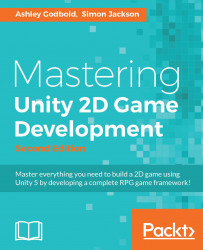Every level or distinct area you create within Unity will be an individual scene. So, the start screen will be a scene, the town will be a scene, the map will be a scene, and so on.
We will have the following scenes in our game:
Start Screen
Town
Shop
Overworld
Battle Scene
When you start a new project in Unity, you will be given a blank scene that contains only a camera, as shown in the Hierarchy in the following screenshot:
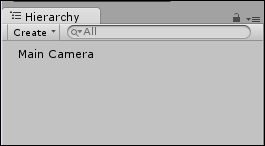
The initial scene will be unsaved, as you can see by the word Untitled in the area above the toolbar preceding the name of the project:

To save the scene, select File | Save Scene. The first location we will design will be the town, so let's save the scene as Town.unity in the Scenes folder we created, as shown in the following screenshot:
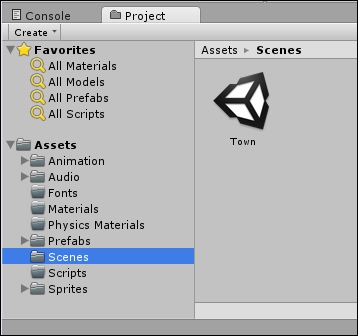
You should now see the scene showing up in your Assets folder and you will see the word Untitled replaced with Town, as shown in the following screenshot...