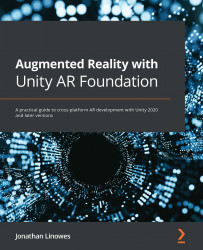Summary
At the beginning of this chapter, I gave you the requirements and a plan for this AR gallery project, including a statement of the project objectives, use cases, UX design, and user stories. You started the implementation using the ARFramework template created in Chapter 4, Creating an AR User Framework, and built upon it to implement new features for placing a framed photo on your walls.
To implement this feature, you created a SelectImage UI panel, a SelectImage Mode interaction mode, and populated a list of images data. After the app starts up and AR is tracking vertical planes, when the user presses the Add button in the main menu, it opens a Select Image menu showing images to pick from. The image buttons grid was generated from your image data using an ImageButton prefab you created. Clicking an image, you're prompted to tap an AR tracked wall, and a new framed photo of that image is placed on the wall, correctly scaled to the image's aspect ratio.
We...