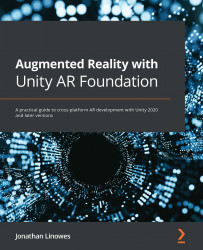Conventions used
There are a number of text conventions used throughout this book.
Code in text: Indicates code words in text, database table names, folder names, filenames, file extensions, pathnames, dummy URLs, user input, and Twitter handles. Here is an example: "Utilizing the Unity Input System package, we will first add a new SelectObject input action."
A block of code is set as follows:
public void SetPlacedPrefab(GameObject prefab)
{
placedPrefab = prefab;
}
When we wish to draw your attention to a particular part of a code block, the relevant lines or items are set in bold:
using UnityEngine;
using UnityEngine.InputSystem;
public class GalleryMainMode : MonoBehaviour
{
void OnEnable()
{
UIController.ShowUI("Main");
}
}
Bold: Indicates a new term, an important word, or words that you see on screen. For instance, words in menus or dialog boxes appear in bold. Here is an example: "In the New Scene dialog box, select the ARFramework template."
Tips or important notes
Appear like this.