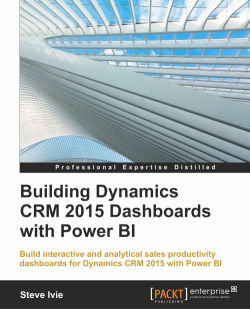At times, you may need to filter your data to reduce the number of records loaded in your dataset. The Power BI Designer provides you options to remove rows, duplicates, and errors and filter by individual columns values.
Dynamics CRM is built to store a lot of data, so you need to create filters for the SystemUserSet that remove users that are not sales users.
Here is how you perform this for the SystemUserSet dataset:
In Power BI, select the SystemUserSet dataset from the left-hand side of the query window.
-
Select the icon
 with the BusinessUnitId header name, click on the Text Filters menu item, and select Does Not Contain…:
with the BusinessUnitId header name, click on the Text Filters menu item, and select Does Not Contain…:

Once the Filter Rows window appears, select the value you do not want to show in the SystemUserSet dataset. For this book, we will select the business unit named dynsharebi.
Tip
Dynsharebi is the Dynamics CRM Organization name for this instance. For your instance, the name will be different.