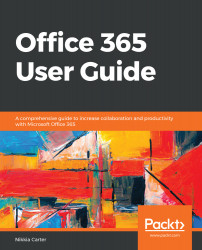Like move to, this is a fairly new capability and has been a great help to may users, but it is also only available in the Modern Experience. This capability allows you to copy files and/or folders to other places. Once you chose the file(s) and/or folder(s) you want to copy, click on the Copy To button on the action bar. A side panel will open; here, you can choose where you want to copy your file(s) and/or folder(s) to:

You can copy to another folder in the library, other places in SharePoint, or even to your OneDrive for Business.
This is a copy, not a move. After the operation is completed, the file(s) and/or folder(s) will exist in the original place as well as the place you copied them to.
You must have access permission of at least Contribute level to complete this operation. In order to see a list of available SharePoint sites, you must be following that site...
You must have access permission of at least Contribute level to complete this operation. In order to see a list of available SharePoint sites, you must be following that site...