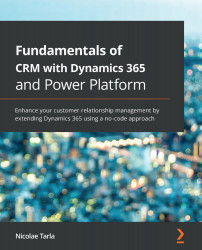When creating a new record in Microsoft Dynamics 365, we have the ability to define an image for the record. One example is that, when storing accounts, you can capture the company logo as an image associated with the record. You can do this by clicking on the image container to the left of the title, as shown in the following screenshot:
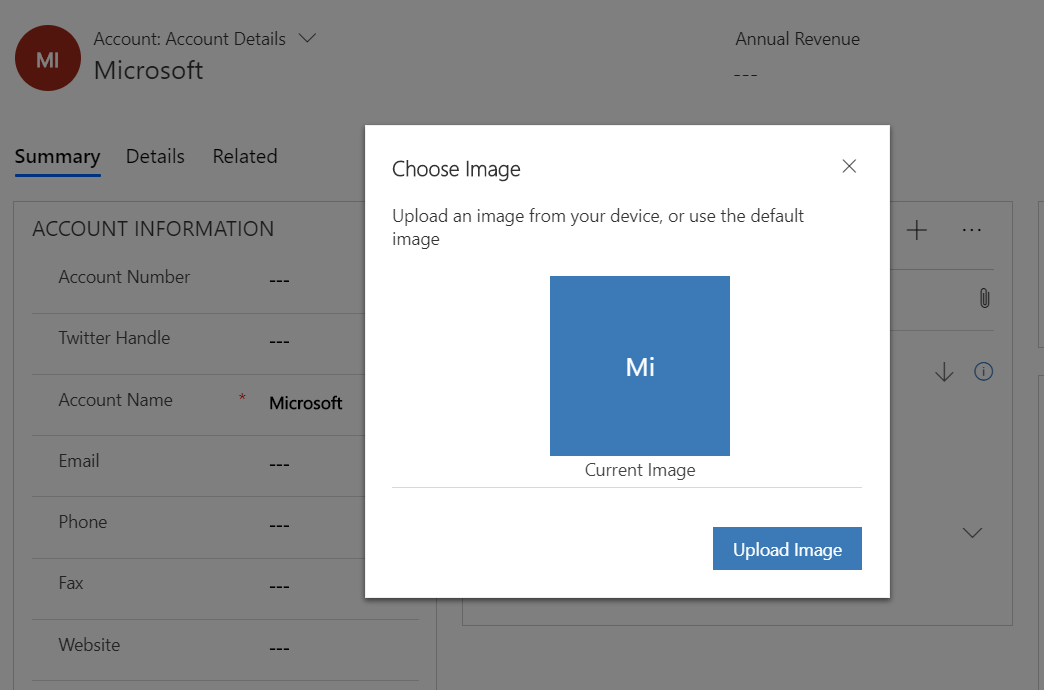
This brings up a modal window that allows you to upload your custom image. When complete, your account records will display the provided logo in front of the account name on the form:

Having a record-specific logo is great as it creates a more personal experience for your users. Next, we'll learn how to set up the forms that present data, as well as how to quickly and easily create new related records or view them.