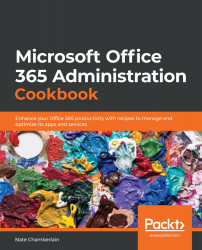Creating a shared mailbox without an O365 group
An O365 group can easily be granted access to several products for the group's usage, such as a Teams team, a SharePoint site collection, and a Planner plan. But sometimes, you just need a shared mailbox for a group of people without any additional applications for collaboration. This recipe outlines the steps to achieving this via the Exchange admin center.
Getting ready
You'll need to be an Exchange admin, global admin, or have the Organization Management or Recipient Management roles to create shared mailboxes.
How to do it…
- Go to the new Exchange admin center at https://admin.exchange.microsoft.com/.
- Select Recipients | Mailboxes.
- Choose Add a shared mailbox:
Figure 4.8 – The Add a shared mailbox button available on the Mailboxes screen
- Give the shared mailbox a display name (for the address book and email To lines), an email address, and an alias:
Figure 4.9 –...